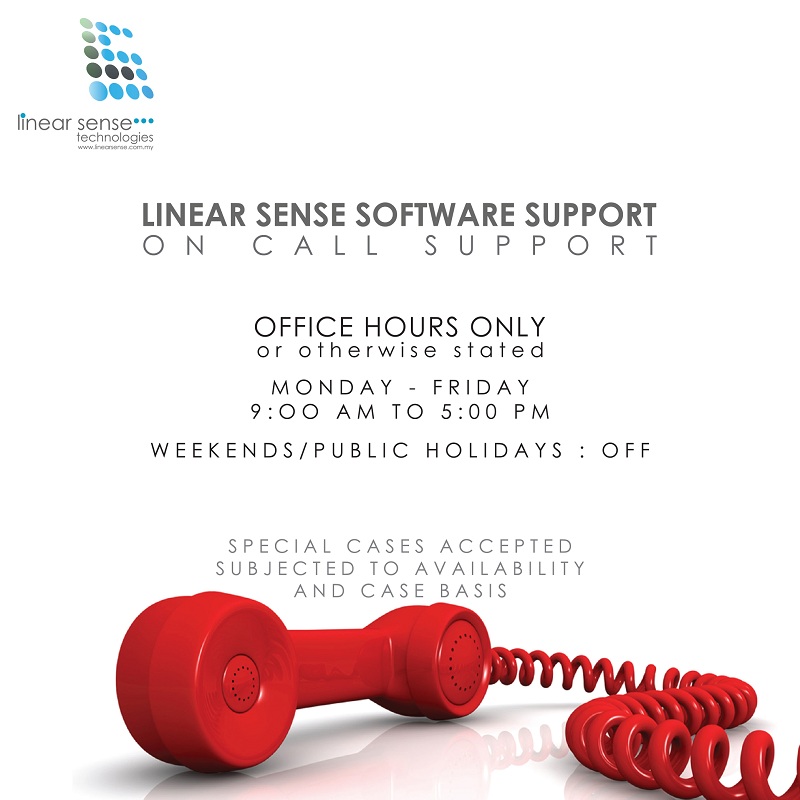Theme Color:
Back Dated Transaction Entry
Back Dated Transaction Entry
BY Linear Sense Techologies(M) Sdn. Bhd.
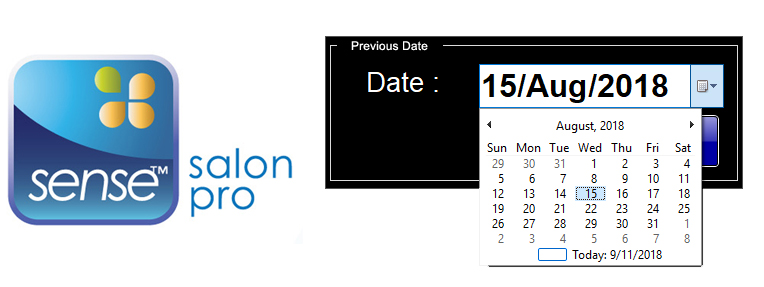
If Daily Sales Opening done in selected back dated's date, you can proceed with below step. If not, please proceed to Create Daily Sales Opening and Employee Attendance section.
- At POS Screen, press Ctrl + D on keyboard and Date select screen will be prompt out.
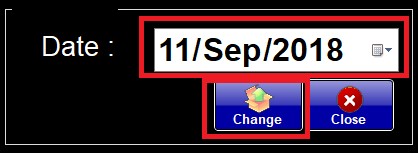
- Select the Date and click Change button to confirm switch the POS Screen's Date to selected date.
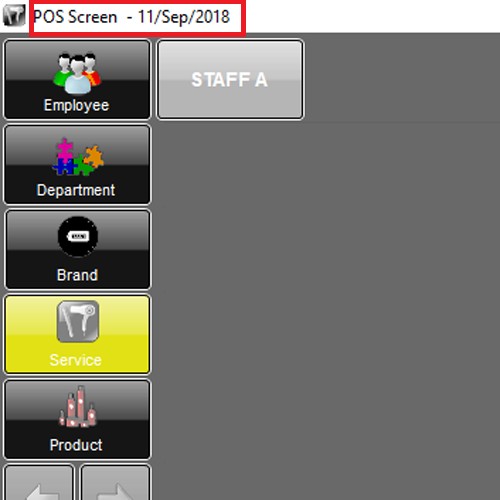
- Continue key in bill's item as usual and do the payment.
- After done the back dated bill entry.
- Click Close to close the POS Screen after transaction done.
Create Daily Sales Opening
Back dated bill only allow to key in if Daily Opening available for selected back dated's date.
You can open re-open the Daily Opening by below steps:
- Go to Transaction -> Daily Sales O/C
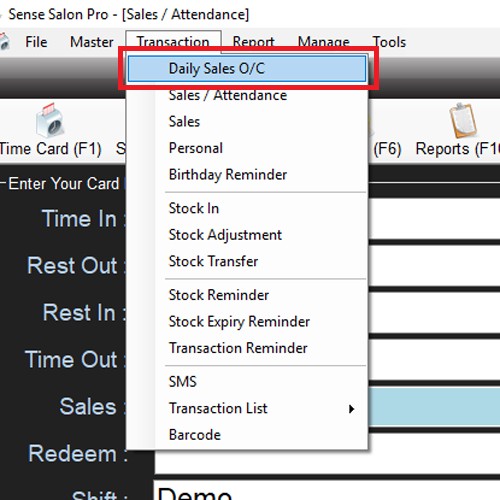
- Click New button
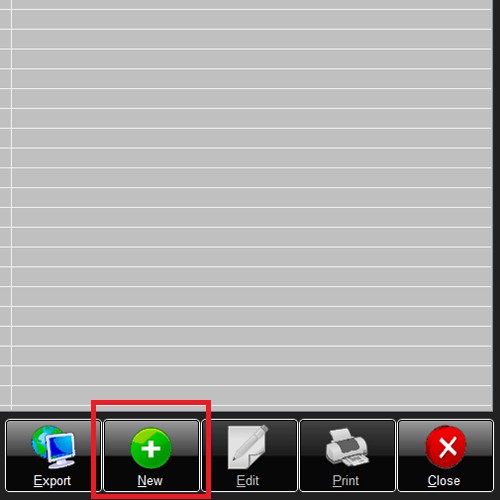
- Select Business Date and Shift
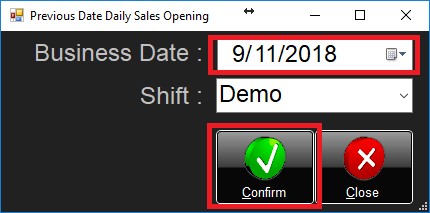
- Click Confirm to create daily sales opening on select business date.
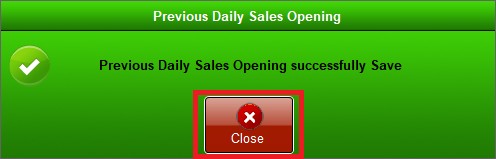
- Click Close to close Daily Sales O/C screen.
- The daily sales opening done re-created.
Employee Attendance
** Login into Sense Salon Pro with "Admin" level
- Go to Time Card (F1)
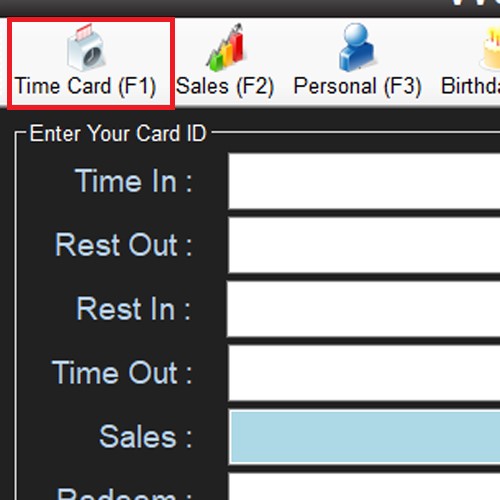
- Click Sign In
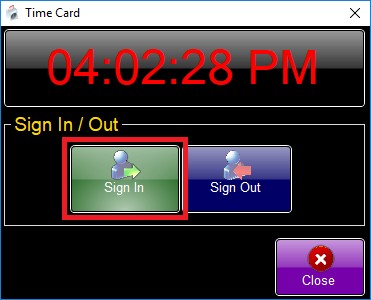
- Select Shift and Attendance Date
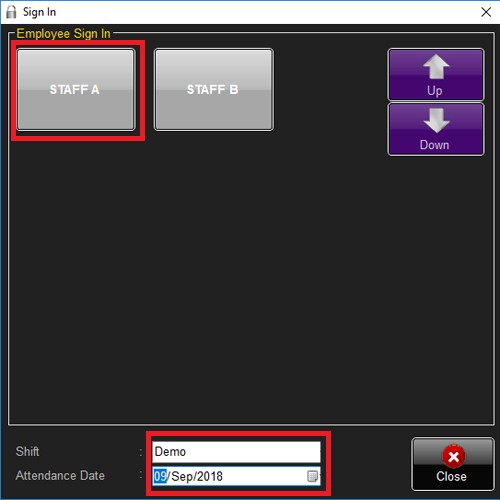
- Click on Employee name to confirm sign in on selected date.
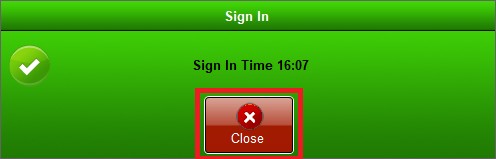
- Click Close to close the Sign In screen
- Employee time in on back dated done.